January 28, 2025


In this article, we share useful steps to maximise the potential of your Google Analytics 4 property. Implementing these recommendations will ensure you capture accurate, actionable data from your website. Let’s dive into some additional settings to enhance your GA4 setup!
The Google Analytics 4 data retention controls allow you to set the duration for which user-level and event-level data (associated with cookies, user identifiers, and advertising identifiers) is stored before being automatically deleted from Google’s servers. By default, Google Analytics 4 retains event data for 14 months but retains user data for only 2 months.
We recommend increasing your user data retention period to 14 months.
It’s worth noting that data retention settings do not affect standard aggregated reports (the default reports in your account), even when creating comparisons within them. These settings only affect Explorations and funnel reports. For instance, if you use a date range in Explorations that exceeds your retention period, data outside that range won’t be visible. Additionally, the two-month retention period always applies to age, gender, and interest data, regardless of your settings.
How do I do that?
This option resets the retention period of a user identifier with each new event. For example, if a user initiates a new session every month, their identifier is refreshed each time and never reaches the 14-month limit. This function only applies to user-level data.
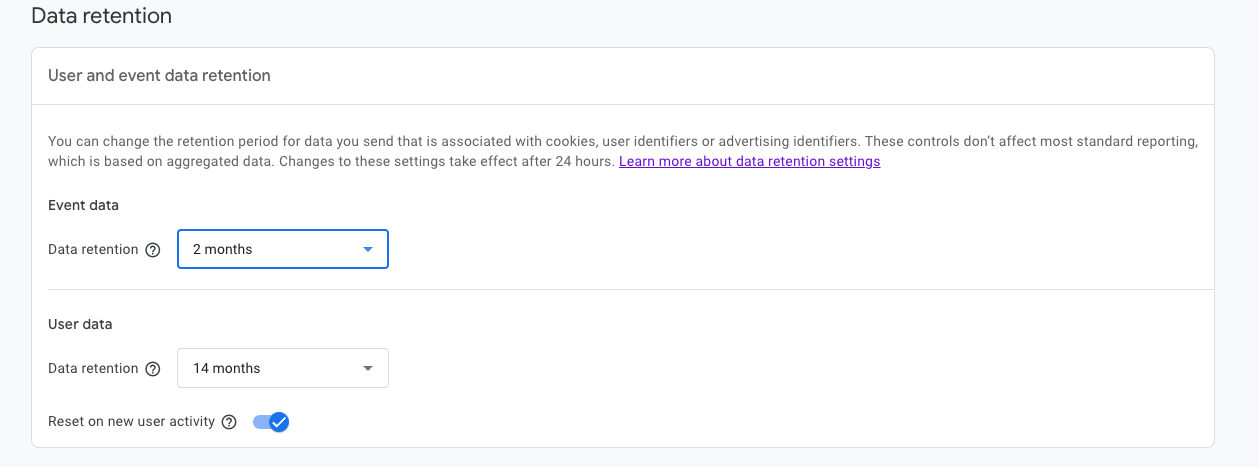
Internal traffic is generated by employees, agencies, freelancers, and other service providers working on your website. Internal traffic can inflate metrics and distort your analytics, so filtering it out is crucial. Note that you can only exclude internal traffic from web users, not app users.
How do I do that?
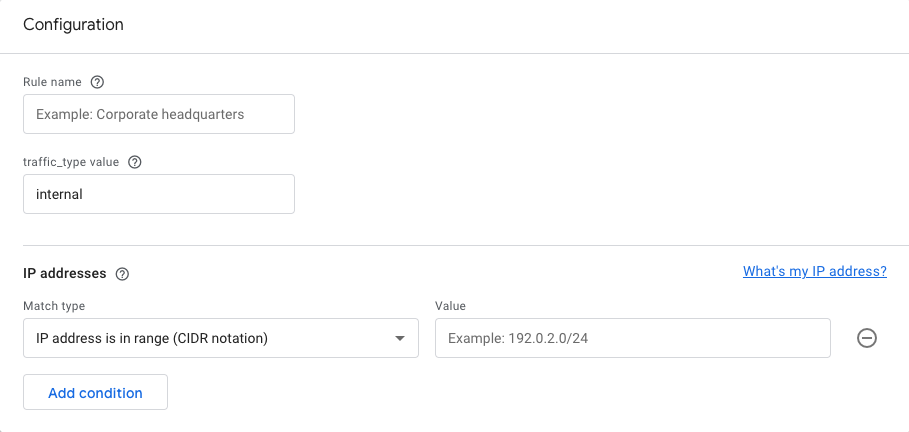
Internal traffic will appear in your reports under the “Test data filter name” dimension at this stage. To exclude it permanently:
Warning: Once an active filter is applied, the excluded data is permanently removed and cannot be retrieved.
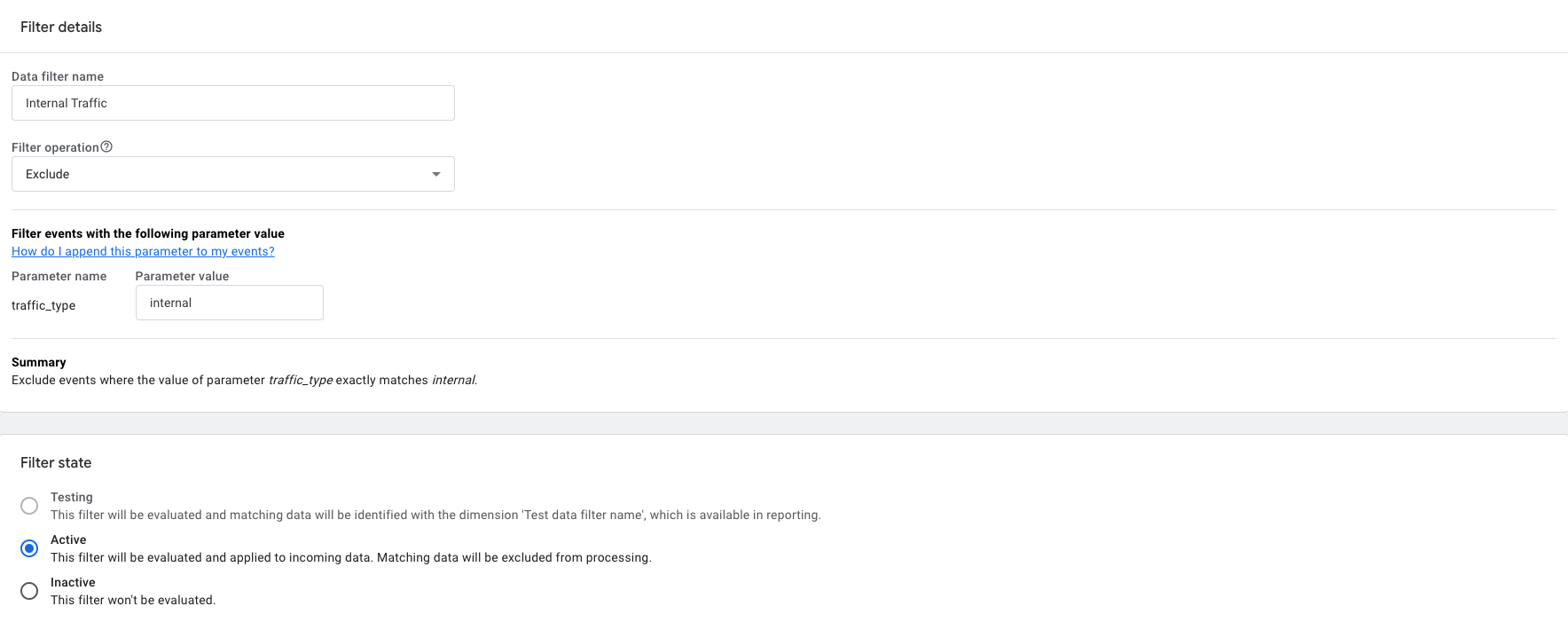
Referral traffic comes from users arriving on your website via third-party domains like social media platforms or other websites. While useful, you might need to exclude certain domains—such as spam sites or your payment provider—from your reports.
For example, if a user completes a payment and is redirected back to your site, Google Analytics 4 may attribute the session to the payment provider instead of the original source (e.g., a search engine).
How do I do that?
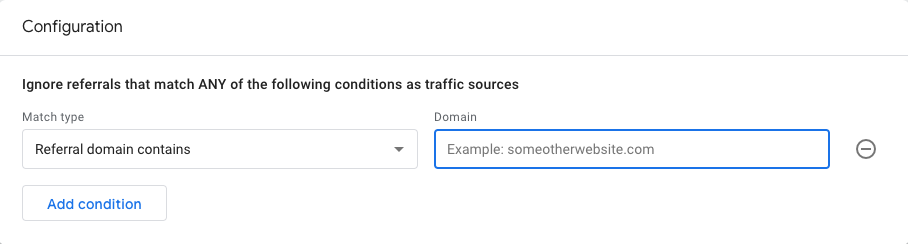
If your business uses multiple subdomains or third-party tools like booking engines or gifting platforms, cross-domain tracking is essential. It allows you to track user activity across multiple domains as a single session, giving a clearer picture of your website’s performance. Without cross-domain tracking, new cookies and IDs are created for each domain, so users who visit multiple domains are counted as separate users in reports.
How do I do that?
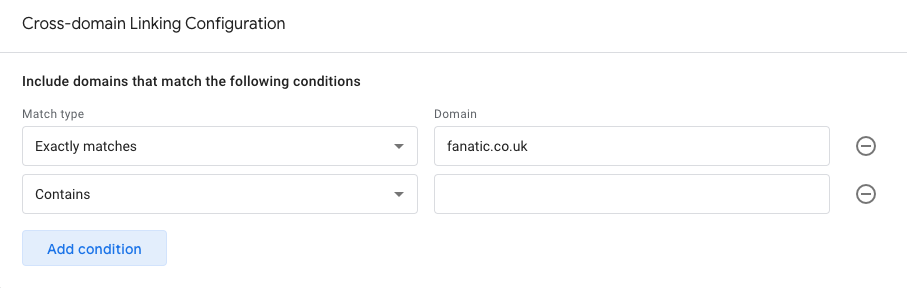
Unlike Universal Analytics, Google Analytics 4 allows only one reporting view per property. Any changes to property settings permanently alter how data is collected, processed, and reported. To experiment with different settings without impacting live data, we recommend setting up a test GA4 account.
At Fanatic, we’ve helped numerous clients turn Google Analytics 4 data into actionable insights. If you need support, call us on 0117 953 2003 or fill out this form.